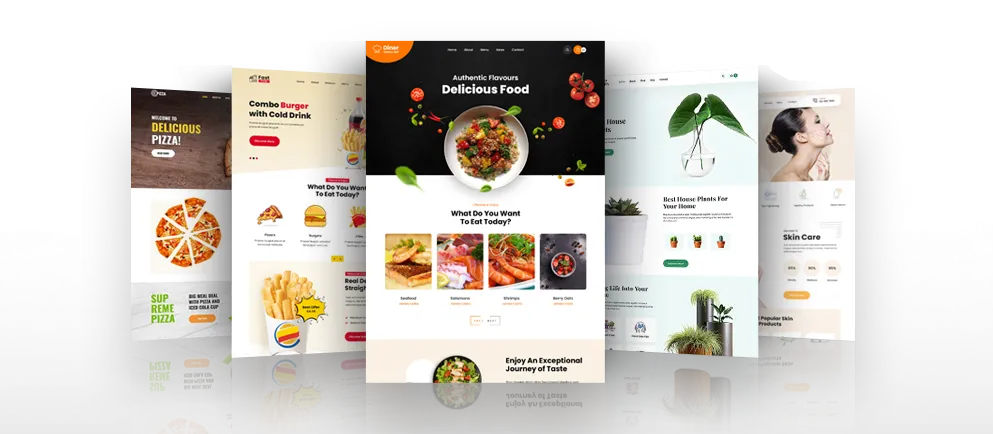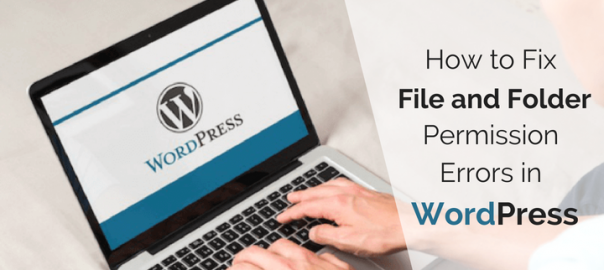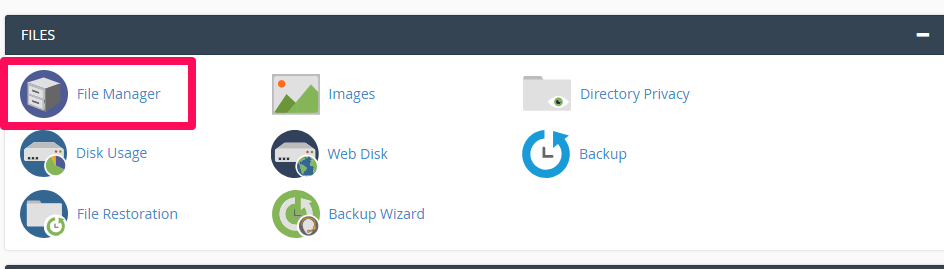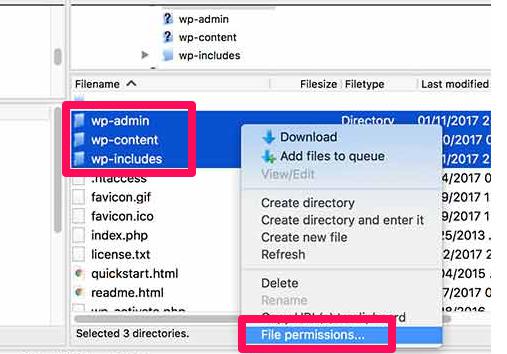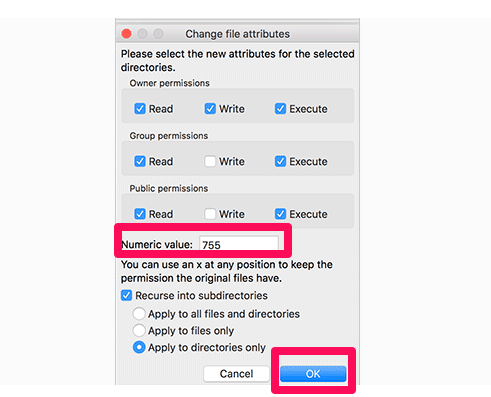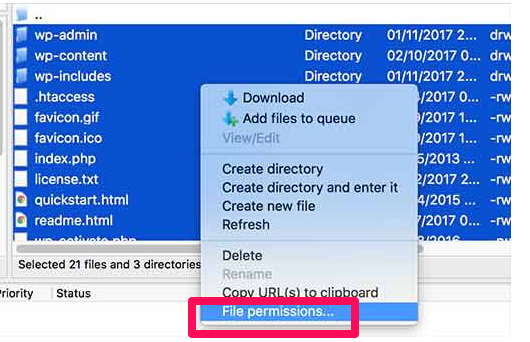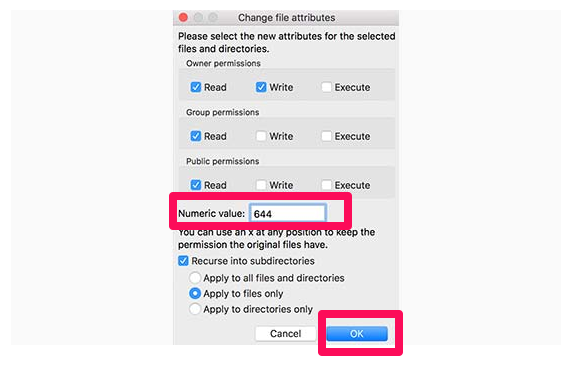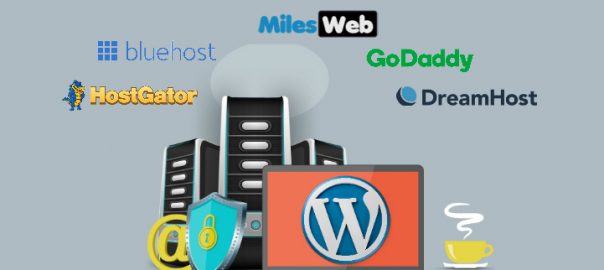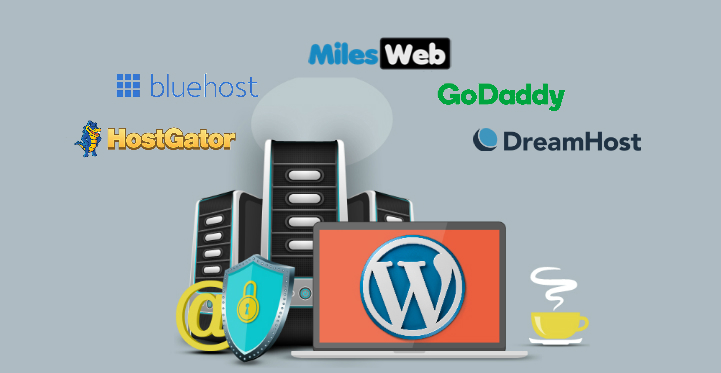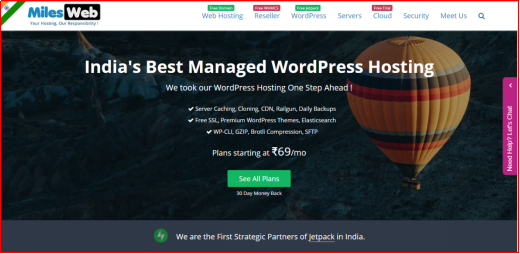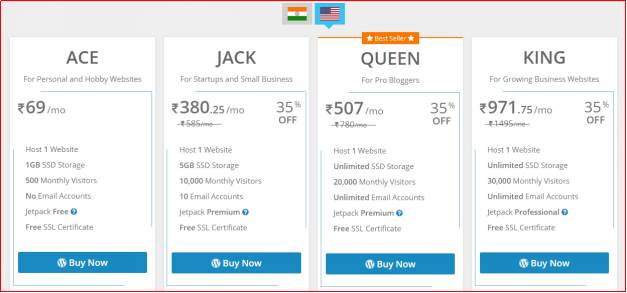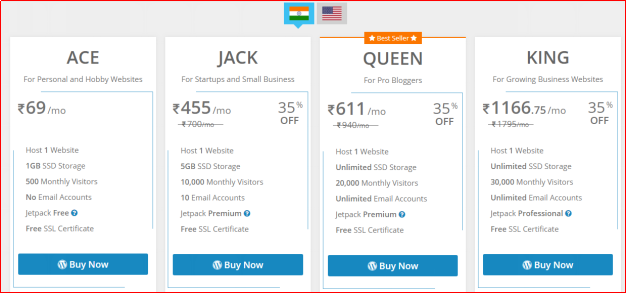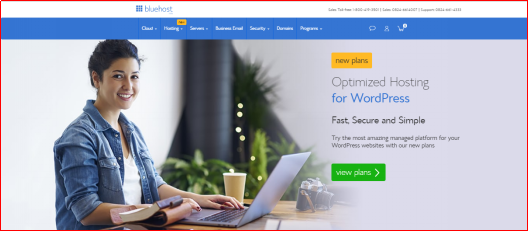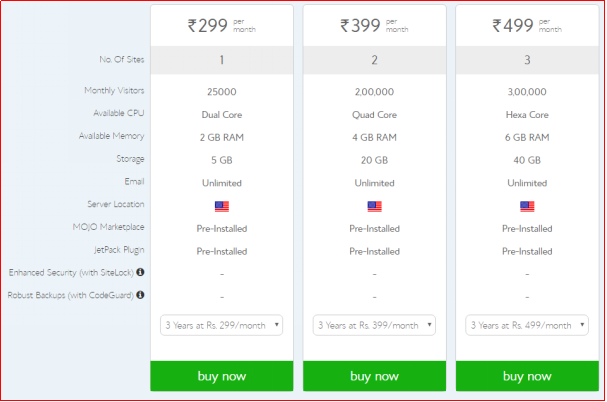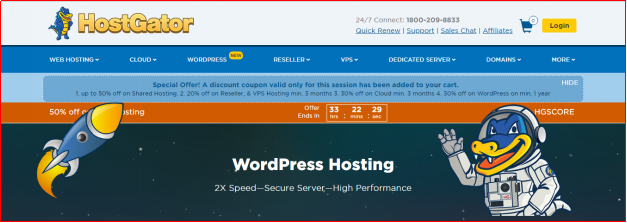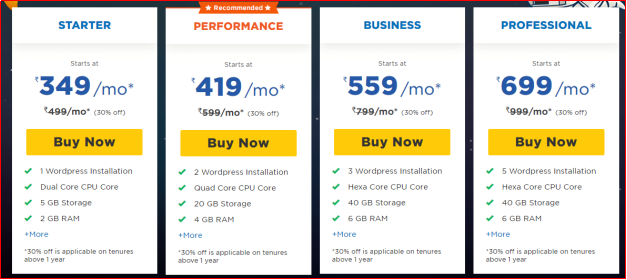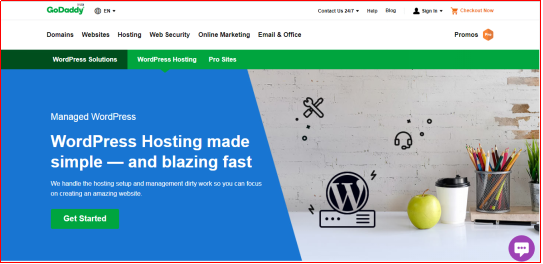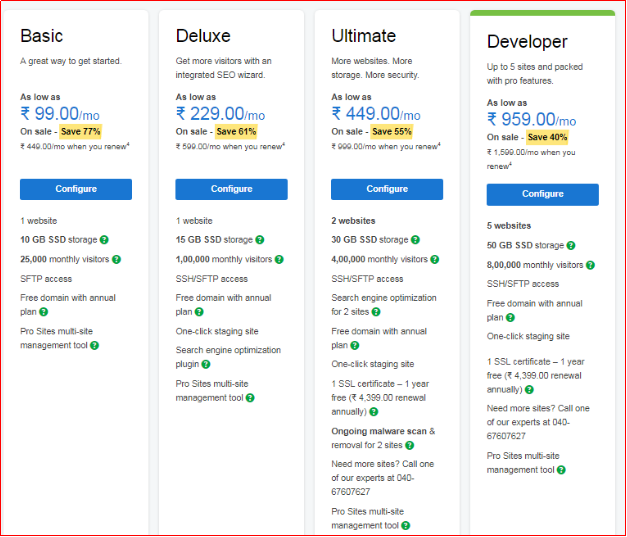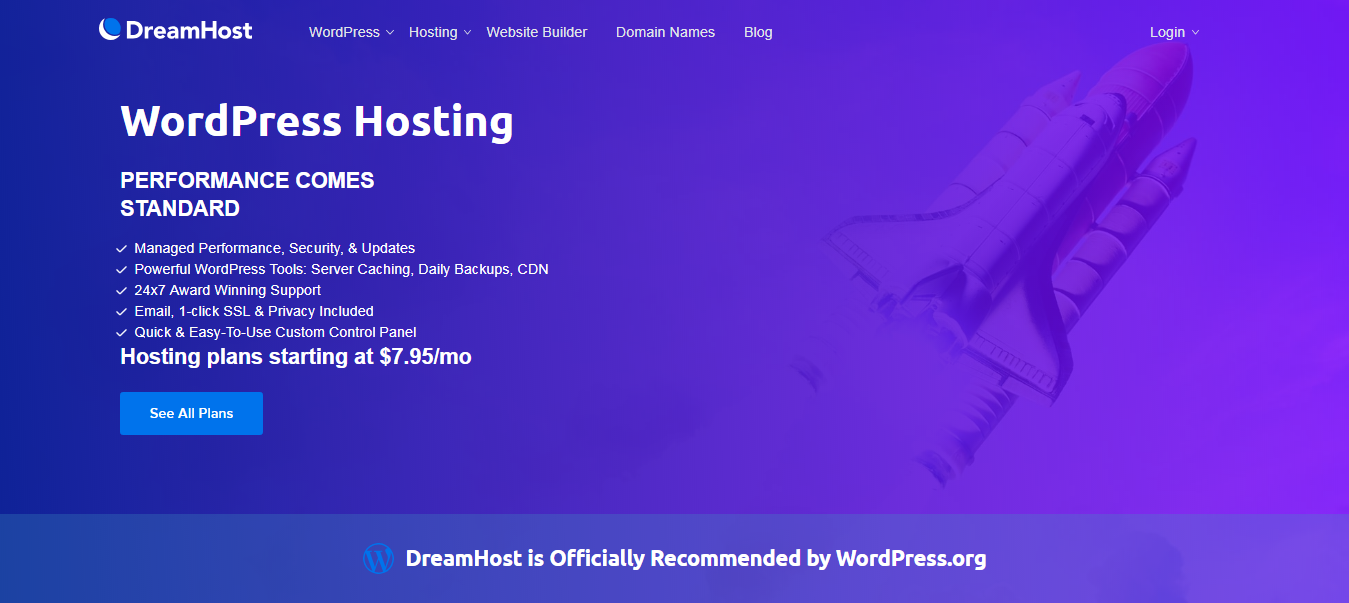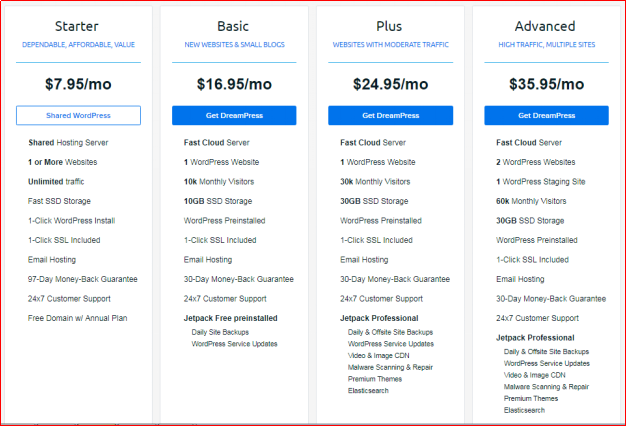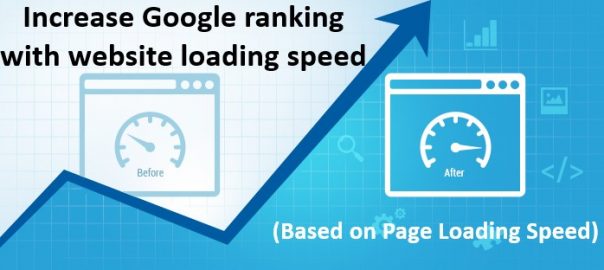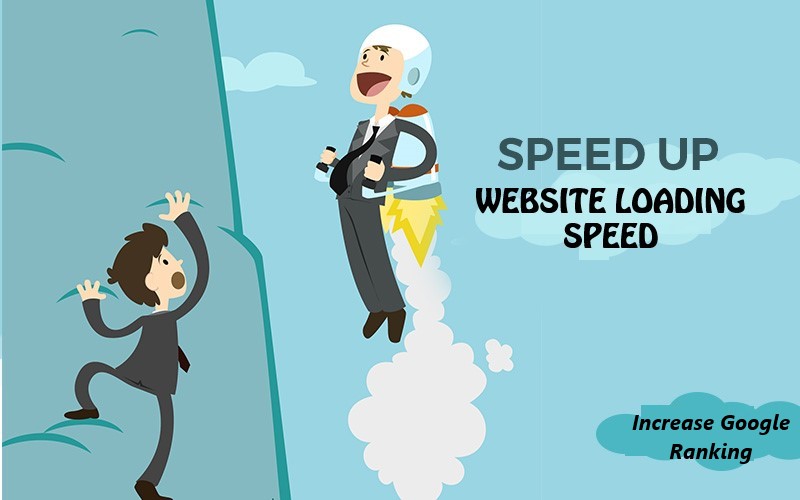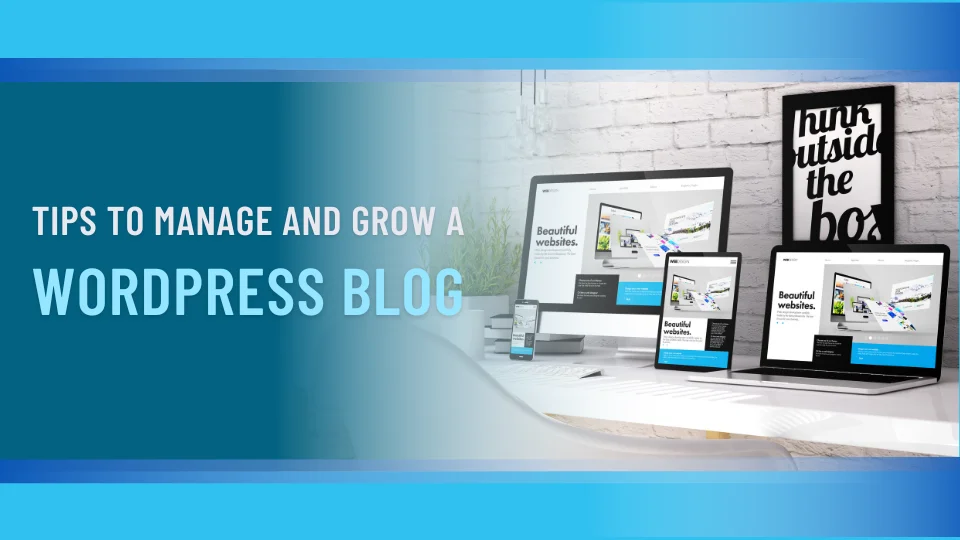
The biggest misconception people about starting a WordPress blog is that once you’ve built it, you’re done.
Here’s the thing, if you want to make sure that your WordPress blog reaches a bigger audience and be successful, then you need to know how to manage it properly.
Just because you’ve built your blog on a WordPress platform and designed it with an awesome looking theme, doesn’t mean that you can just sit back and relax.
Once you’ve launched your website, you need to get started on the ongoing task of managing and maintaining your website to keep it secure, updated, and relevant.
Tips to manage and grow your WordPress blog
Tackling all the tasks is not difficult but it will require some effort on your part. If you’re ready to get started, then read on for the tips you need to know in order to manage and grow your WordPress blog.
Manage your content
The great thing about WordPress is that it lets you manage and update your content easily. This lets you focus on the hard part of making your blog grow, which is to create quality content and sharing it with a wide audience.
By doing that, you will have a website that encourages users to visit more regularly and will increase your visibility on search engines. The main parts that you should be thinking about when it comes content management are how regularly you publish content and how you share those content.
Publishing content should be done regularly. If you want people to keep visiting your site and for search engines to keep finding it, you have to post content on a regular basis.
Set up a publishing schedule that you can realistically follow. If you got a bunch of ideas, write them up but don’t publish them all immediately.
Instead, schedule them to post at regular intervals (i.e. 2 articles per week) to maintain activity on your website and keep visitors coming back for more content.
Getting your content out is only half the work. The next part is to tell people about it and there are a couple of ways that you can do this.
For starters, you can get people to subscribe to your blog or website and notify them via email plugins, such as MailPoet, to alert your subscribers when you post a new content or to send daily or weekly newsletter.
Social media is also another great way to raise awareness about your content. Use tools and plugins such as HootSuite, ShareThis, and Ultimate Facebook to plan your social media posts.
Optimize your WordPress blog
Having quality content is important but you also need to make sure that your WordPress blog is working on all cylinders to give your visitors the best user experience possible when they load up your website.
That means making sure that everything on your WordPress website is fully optimized and up to date, including all the plugins as well.
WordPress often release updates for different reasons such as bug fixes, security patches, and enhancements. It’s important that you update your WordPress as older versions can be exploited due to security vulnerability and you wouldn’t want that to happen to your blog.
Minor updates for WordPress are done automatically but major updates will require you to manually install it, so check on your WordPress installs regularly to see if there are any major releases.
Similarly, for plugins and themes, make sure that you keep all of them updated as well. Again, the main reasons for an update are usually for feature enhancements, bug fixes, security patches, and compatibility with the latest version of WordPress.
Updating plugins and themes is easy enough on WordPress. They will usually show any themes or plugins that require an update on the Dashboard. You can even head to the Updates screen to check as well and install from there.
Speed everything up
Performance and speed is an integral part of a website’s success. Before you can even consider about making your website grow bigger, you need to make sure that the performance and speed are up to par, because nothing will make people abandoned your page faster than a slow loading site.
In 2010, Google announced website speed would have an impact on web search ranking. The speed that visitor visits your site from the search result would be a factor. How can you speed things up?
There are a number of ways that you can utilize to improve your website’s speed but the most important one is to use a good hosting provider. Do research on which hosting companies are the best web hosting for WordPress and look for hosting plans that are tailored specifically for WordPress users.
Another thing that you can do to improve your website’s performance and speed is to use caching plugins. Caching will generally speed up your load page times by having your general static data downloaded into the user’s browser instead of fetching it back from your database.
Some of the more popular caching WordPress plugins are the W3 Total Cache and WP Super Cache. While both are fairly easy to use, you need to test which ones will work best for your website and its needs.
Use themes and plugins wisely
Themes and plugins are useful tools that you can use to grow and manage your website easier. While reliability and security should be the first things to consider before installing one, you should also find themes and plugins that will make it easier for you to manage, update, and create on your website.
Of course, that does not mean you should start installing plugins and themes that you think will help with site management. Rather, you need to see whether the plugins or themes are easy to work with, quick to install, and won’t require extra work on your part.
Premium WordPress themes such as SKT Themes offers great designs while still being reliable and secure. Plus, they are easy to install and administer as they are created from the ground up to work with WordPress.
A good rule of thumb for using plugins is to choose the ones that are efficient and won’t slow down your site. Since there are thousands of plugins available in WordPress, you can pick and choose the ones that fit your needs.
Dan Norris, the co-founder of WP Curve recommends 20 plugins for a WordPress site. A number of issues might arise such as performance, speed, and security if you do not maintain them well.
If you find that the plugin is slowing your blog down, make sure that it is up to date and if it is, then you might need to consider an alternative plugin.
It is worth noting that plugins aren’t always the cause for bad site performance: the myth has been that more plugins installed will slow your site, but the reality is that it depends on the performance and size of the plugin itself.
Conclusion
After launching your blog, you can’t just sit back and relax, waiting for visitors to come. There’s a lot of management that you still need to do if you want your blog to grow and become successful.
Managing a WordPress blog is not particularly difficult but it can be a lot of work. But, if you do it well and you follow the tips above, then you will have a high performing, secure site that engages with its audiences and achieves the objectives you’ve set in place.